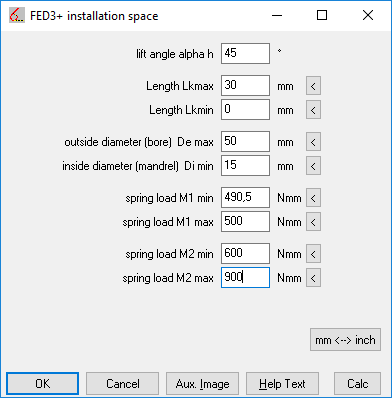
 | English
| Deutsch
| English
| Deutsch
FED3+: Installation Space
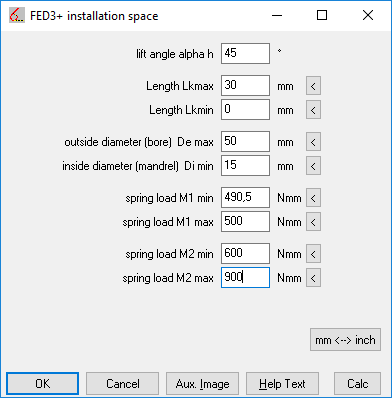
Similar to FED1+, you can now also enter an installation space in FED3+ and calculate thousands of springs with different wire diameters, coil diameters and coil numbers. From the calculated variants, you can then choose the optimum torsion spring for the respective application (maximum safety, lowest weight, smallest length, maximum resonance frequency, smallest tolerance of torque according to DIN 2194).
FED3+: Torsion Spring Drawing with Dimensions
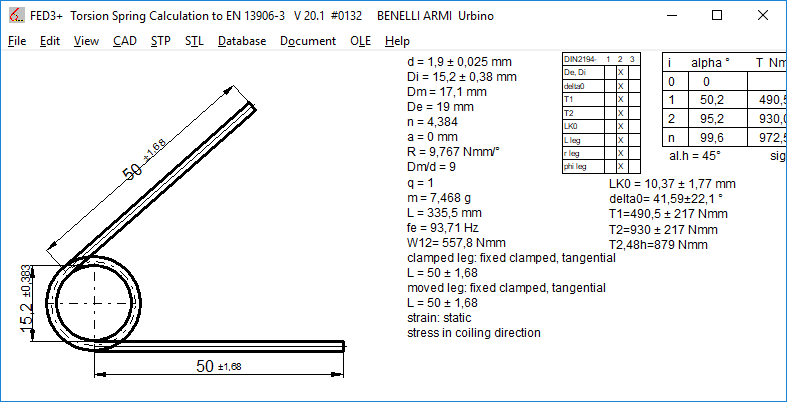
In Quick3, Quick4 and production drawing Quick3, the legs are drawn with dimensions now.
FED3+: Quick4 and Quick3 Production Drawing with 3D torsion spring
In Quick views, the number of coils or spring length is not visible in the spring drawing on first glance. Therefore, in the Quick4 view and in the "Production drawing Quick3" a 3D view of the torsion spring (center line) will be drawn now.
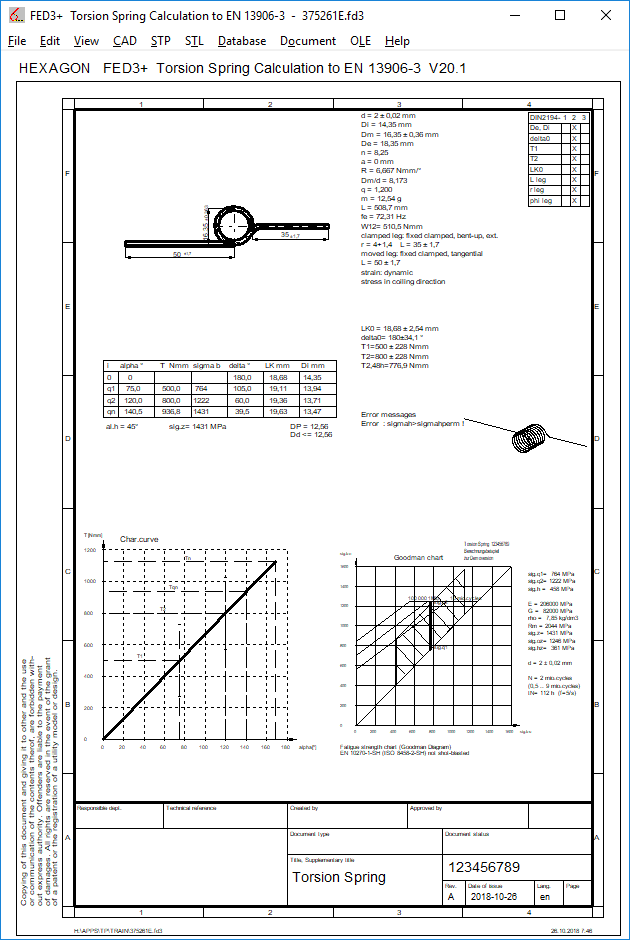
From now on, new price of FED3+ is 600 euro. For existing customers with FED3+ licenses nothing changes, you can update the latest version as usual at the update price of 40 euro. There is also no change in the price of packages containing FED3+ (Spring package, Mechanical Engineering package, complete package).
FED1+ Assembly Space: "Init" row added with initial spring data
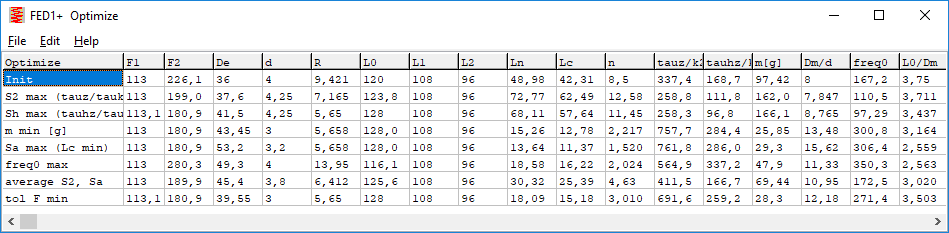
Spring data of the original compression spring have been added at the first row of the table with optimized springs. This simplifies the comparison of the optimized springs with the initial spring.
FED1+: Expert Mode: Menu simplified for Beginners
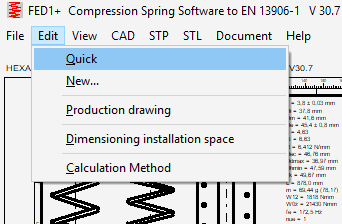
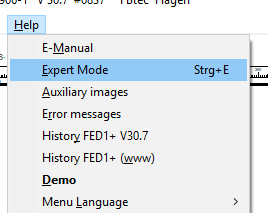
In FED1+, almost all input data was integrated in the Quick Input. Nevertheless, the individual entries still exist in the menu because of the preference of many users. In order to make the menu easier for beginners, you can now switch off the expert mode under "Help -> Expert Mode", then in "Edit" there are only 5 menu items left (instead of 18). Also, Database, OLE, and some positions in the File menu are no longer displayed.
This makes it easier for new users and occasional users to use the program.
GEO2 – Input diameter d or coordinate y
When entering rotation body, you can now input the diameter d instead of the y coordinate.
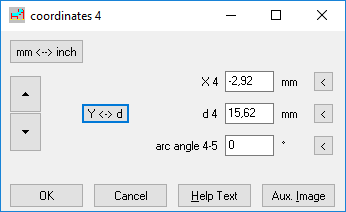
ZAR5 – Effective Face width
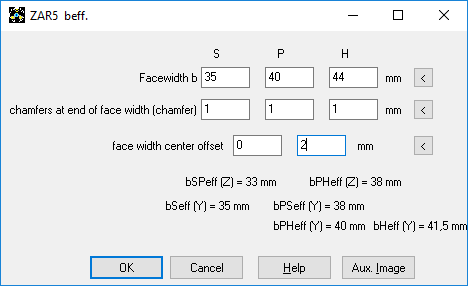
For different face width of the gear wheels, eventually combined with chamfers and center offset, effective face width used for tooth root fracture calculation (beffY) and for flank pressure calculation (beffZ) according to ISO 6336 / DIN 3990 has to be used. The effective tooth width from the input window with different tooth widths, chamfers and center offset is now correctly taken over again in the calculation of the pairs sun-planet and planet-ring gear.
SR1: Edit -> Clamping Plates: Insert/Delete Plates with self-defined material data
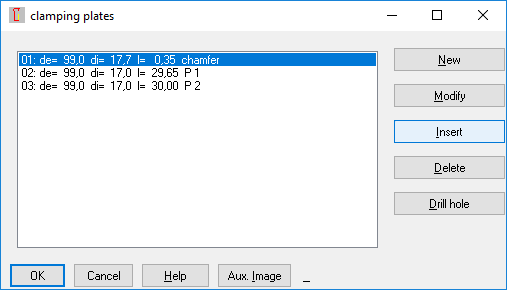
When inserting clamping pieces between existing clamping plates under "Edit\ Clamping Plates", the permissible pressure against creep pGKr was not taken over, as a result of which the pGKr values in the following clamping plates were changed. But only in the case that material data was entered individually and not selected by database. The bug was corrected in version 23.0.1. The error only affected users, which
1. do not use the quick input but "Edit \ Clamping Plates"
2. do not select the material from database, but enter material data manually.
3. use the buttons "Insert" and "Delete" under "Edit \ Clamping Plates".
4. calculation "Creep" activated at "Calculation Method".
SR1+: Expert Mode
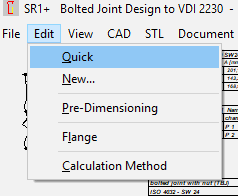
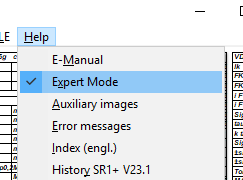
As in FED1+ you can also switch off "Expert Mode" in SR1 menu, then only the Quick Input is displayed instead of the individual entries. This is clearer and faster. But if you want to enter the material data of the clamping plates individually or even enter a spring constant for the clamping plate, you have to switch to expert mode (or remain in expert mode). The programs start with Expert Mode on.
Self-defined text in drawings: Configure Layer (or colour)
When entering additional text under "Document\Drawing Info", you can now also configure the layer. The colour is assigned to the layer under "File\Settings\Colour". If you configure colour white, the text will be displayed on the screen (if the background is black), but not printed.
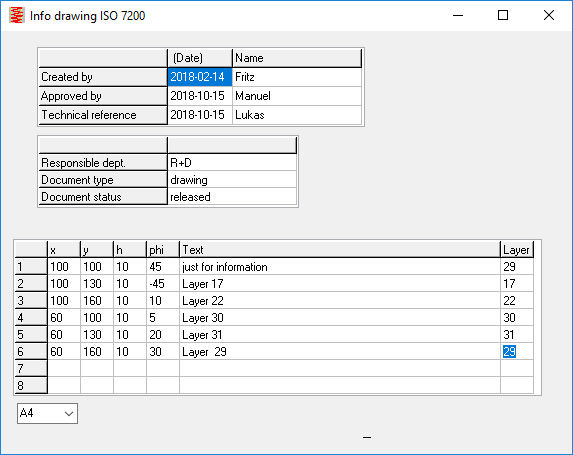
3D Drawing with/without coordinate system
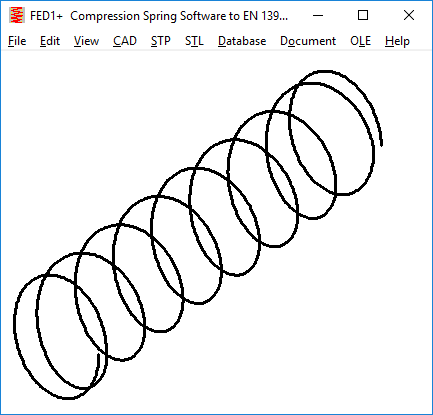
Until now, a coordinate system has always been drawn in 3D drawings. This can now be omitted, so that the actual drawing is more visible.
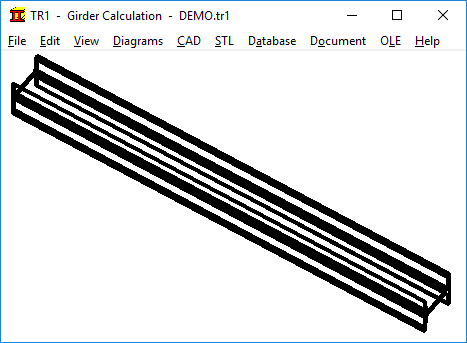
Tip: Start program (FED1 + floating license) by double-clicking on the file
Question: Is there also the possibility to start the program directly from the .fed file? When I try to open a .fed file by double-clicking or "open with", it does not load the material databases as configured, as it probably does not know the correct working directory. Is there any possibility here? The same problem also affects Teamcenter, because we can not start the spring calculation directly from our folder system and need to save locally and then have to open separately via HEXAGON.
Answer: Yes, for all users of the network version you have to copy the cfg file from the start folder or working directory to "C:\HEXAGON\". Or in "C: \HEXAGON\FED1" at FED1+. In these folders, FED1+ will search the file fed1.cfg with the configuration data if it is not found in the folder containing the .fed file.
Google Translator Blossoms: "Entreprise de Ressort" is a "Frühlingsgesellschaft"
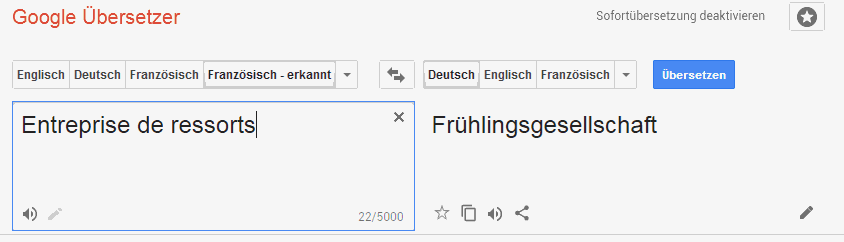
Apparently, Google Translator always translates in 2 steps: first everything to English, then to the target language. The French-to-English translation is still correct for "entreprise de ressort": "Spring company", the error happens in the second step English-into-German (spring = Frühling).
Vice versa, if you want to translate "Federfabrik" into French, nothing happens. Only when you write with blank "Feder fabrik", the translator displays "fabrique de plumes", in English "feather factory".