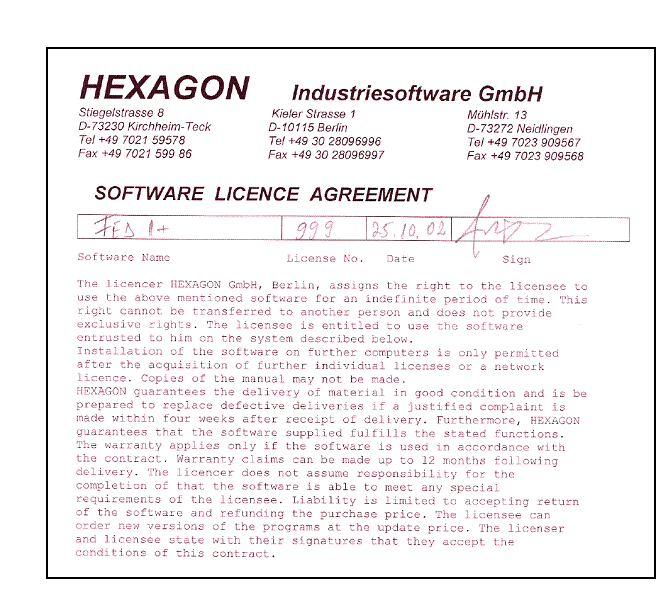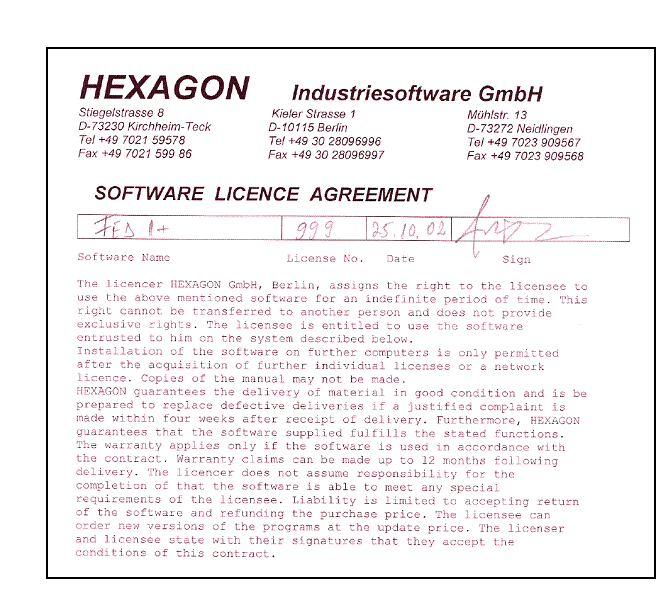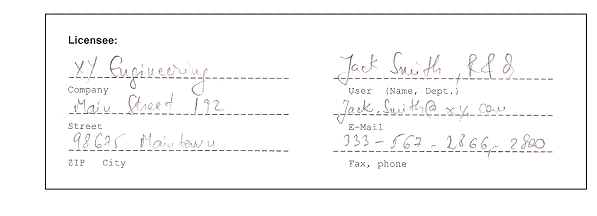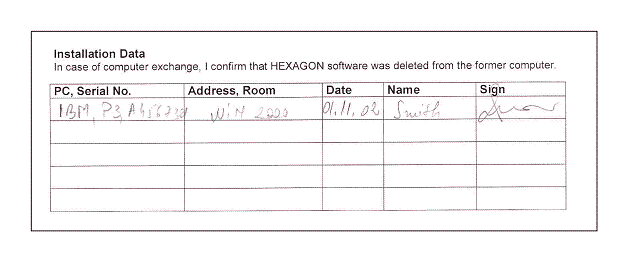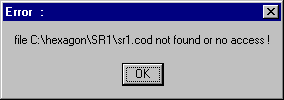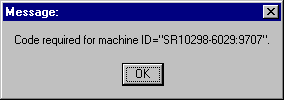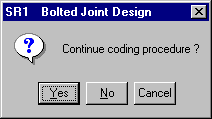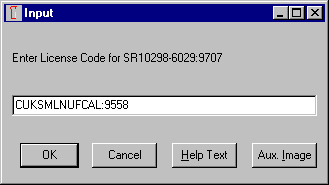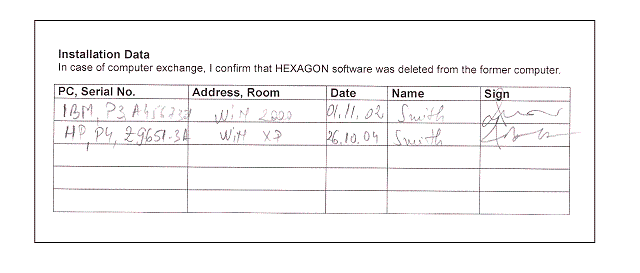FAQ
English
Deutsch
F A Q - License, Key Codes, Installation
Here are the answers to the most commom questions we receive from our customers. If you can not find here the answer to your particular question, please send us an email at: support@hexagon.de, and we will solve your problem as soon as possible.
Q: I have received the Licence Contract. What do I have to do with it?
A: You receive Licence Contract together with the software. Fill in and send back by fax to +49 7021 59986 or scan and send as pdf to support@hexagon.de, after installing the software.
Q: How to fill in the Licence Contract?
A: The first fields are already filled by HEXAGON.
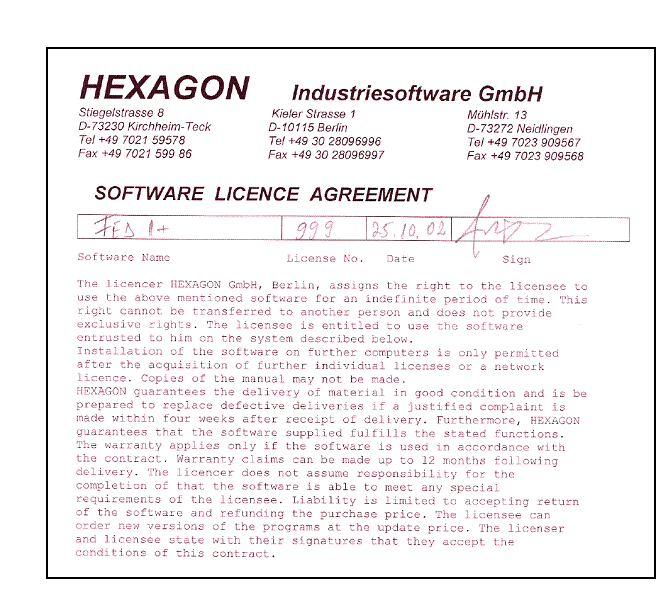 Read text, add your name and address.
Read text, add your name and address.
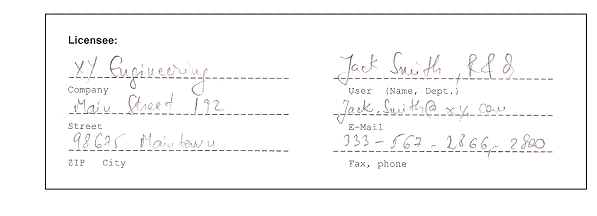 Now add data of the computer where software is installed, OS, date and sign. Scan document and
send as pdf file by email.
Now add data of the computer where software is installed, OS, date and sign. Scan document and
send as pdf file by email.
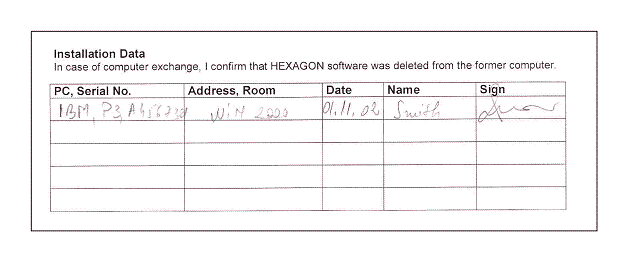
Q: How do I install my HEXAGON program?
A: Software release procedure has been simplified.
In earlier versions, you had to release software by inputting a code followed by a checksum in a second input window. Now, there is only one input window for entering the key code.
After first start of the program, you get an error message:
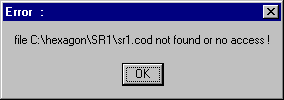
Confirm with OK, then your email program starts and it generates a new email:
Example
: Request key code for SR10298-6029:9707
Submit email, then cancel HEXAGON-Program.
You will receive the key code by email (if payment received):
Example
-----------
Dear customer:
here are your key codes:
SR10298-6029:9707 --> CUKSMLNUFCAL:9558
Best regards
Fritz Ruoss
-----------
Now start HEXAGON program again, continue coding procedure.
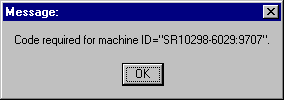
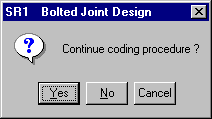
You can use Windows clipboard to copy the code from your email program (mark, Ctrl-C) into the input window (Ctrl-V).
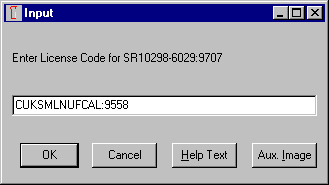
Program is released now, user password for first start is "train".
Q: We want to install software on another computer. How?
A: Add new computer on license contract, sign, scan, send pdf file to supprt@hexagon.de.
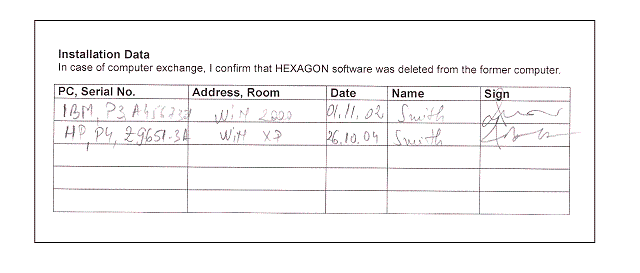 Delete software on old computer, install on new computer, send key code request by email. Cancel program. After receipt of key codes, start program again and enter codes.
Delete software on old computer, install on new computer, send key code request by email. Cancel program. After receipt of key codes, start program again and enter codes.
Q: Error "Invalid License Code"
A: Key code is not correct. Delete .cod file in HEXAGON directory, or delete the entire directory and start setup again.
Q: Do I need an update if I change to Windows Vista ?
A: No, all HEXAGON programs run with Windows Vista (at least the 32-bit versions since 1999). But you may need new key codes. Describe old and new computer on license contract and send it to HEXAGON by fax or pdf file. Then send key code request from new computer/OS by email.
Q: Do I need an update if I change to Windows XP 64-bit ?
A: No, the 32-bit versions (since 1999) run in 32-bit mode of Windows XP 64. Maybe you must replace setup.exe by setupe.zip, and maybe you need new key codes.
Q: The PC with HEXAGON-Software has no Internet access.
A: Install HEXAGON software, then copy line "Request key code for ..." and send by email from another computer to info@hexagon.de. Or download sysinfo.exe, run it from PC with HEXAGON software, and send results by email.
Q: I cannot find the original license contract any more.
A: Download replacement licence.pdf. Describe earlier installations and current workstation in the table.
Q: On my original license contract of 1999, there is no table found with computer and installation data.
A: Download addendum to license contract: licence2.pdf
Q: User has problems with file access, since I installed program on XP for him.
A: Never install Single Licenses as Admimistrator. Login as User, who works with the programs and run setup.
Q: Network Version: When the program is run (By double clicking Wsr1.exe in the SR1 directory or clicking on a shortcut which goes to the same file) the message "wsr1.exe not found" appears. When I click the "OK" an "Input" window appears asking for the "HEXAGON directory". When I type in "F:\Share\SR1" and click "OK", the "License" window appears. When I click the "OK" the program opens. It doesn't ask for a "User name" anymore. The same thing happens from another person's computer.
A: All OK. Now you can configure SR1. To avoid entering HEXAGON directory on every program start, you must save config file. Goto File->Settings. Directories: Hexagon program directory: F:\Share\SR1.
Database directory should have no write access for the users. Temp directory must be different for every user.
Goto "Settings": Mark "Enter user" and "Show licence window" if you want. Then, click "Save" button. Configuration is saved in sr1.cfg at working directory (shortcut). Working directory should be different for every user.
Q: Am I going to install from the server console or a workstation?
A: Like you want. Better from workstation, because key code must be requested from a workstation.
Q: Should I use the SETUP.EXE in the root of the software CD?
A: Yes. Or install temporaray, then copy files into network drive.
Q: After launch of SETUP.EXE, what should I do next? (2 selections SETUP or SETUP1)
A: Setup for all programs. Setup1 for 1 program.
Q: Should I install to at mapped Drive (eg. E:) or a UNC path (eg. \\LANSERVER\DATA\HEXAGON)? and which of the paths should I refer to in the SETUP?
A: You can use both, maybe better use mapped drive. Drive name and path must be equal for all users.
Q: When properly installed, how do I deploy to the workstations, and how are they licensed (read does each installation require a seperate install license)?
A: Simply set link to exe file.
Q: We have delivered new servers, so the servername has changed from \\VP_LANSERVER to \\LANSERVER , is that a problem? (In the papers recieved from Hexagon the servername applied was \\VP_LANSERVER)
A: No problem. Use mapped drive for key code request.
Q: I have downloaded the file, extracted it, but when i click on the application file to install it doesn't do anything. Is this program compatible with Microsoft Windows 7? Any tips for what to try to make it install on the computer correctly, or am i doing something incorrectly?
A: No problem with Win7. After download, doubleclick zip file. Win7 opens a Windows with files. Click "Extract all files". Select destination. Click Extract. Enter unzip password. Win7 opens Window with files. Click setup.exe. HEXAGON setup window opens. Click Setup. Maybe Win 7 says "This Program might not have installed correctly". Select "This program installed correctly".
E-Mail |
Home
| FAQ